What is the context?
The Patient Record Page is a central hub for managing and interacting with patients and their medical record.
What is the purpose of this article?
The purpose of this article is to explain the available actions on the Patient Record Page.
Patient Record Page
The Patient Record Page contains essential demographic information and several tools to manage patient-related tasks. Key sections of this page include:
Toolbar actions:
- Delete - Mark the patient record as Deleted. Please note: this will mark the record as deleted and can be restored. Please see Deleting Restoring and Wiping a Patient for more information.
- Collaborate - Create an internal collaboration with other users regarding the patient.
- Layout - Alter the layout of this page.
- Activity - View all interactions users have with the patient record.
- Assign Task - Assign a task to another user regarding the patient, this will include a backlink to the patient record.
-
Patient Portal/Referral Portal (if enabled) - This will show if the patient is on an online-enabled chargeband, or has an employer associated with their demographic record. This is where portal account settings for the patient can be configured such as:
- Reset portal login
- Change Portal password
- Portal Account Settings
- Referral Portal Referral Portal Account Settings (Occupational Health)
- Patient Contact - Contact the patient via Email, SMS or view the Contact Log. This is where email and SMS templates can be used.
- Print Label - This is used to print a label template, part of the pathology workflow but can also be used for alternative templates.
Page Sections
- Actions - View or initiate various actions concerning the patient.
- Emails - View all emails linked to the patient.
- Feed - View message feeds related to or directly from the patient (if using the patient portal).
Actions
The ‘Actions’ Pane – A pane providing quick access to essential tools. Scroll to see all available actions. From the ‘Actions’ Pane, users can do the following:
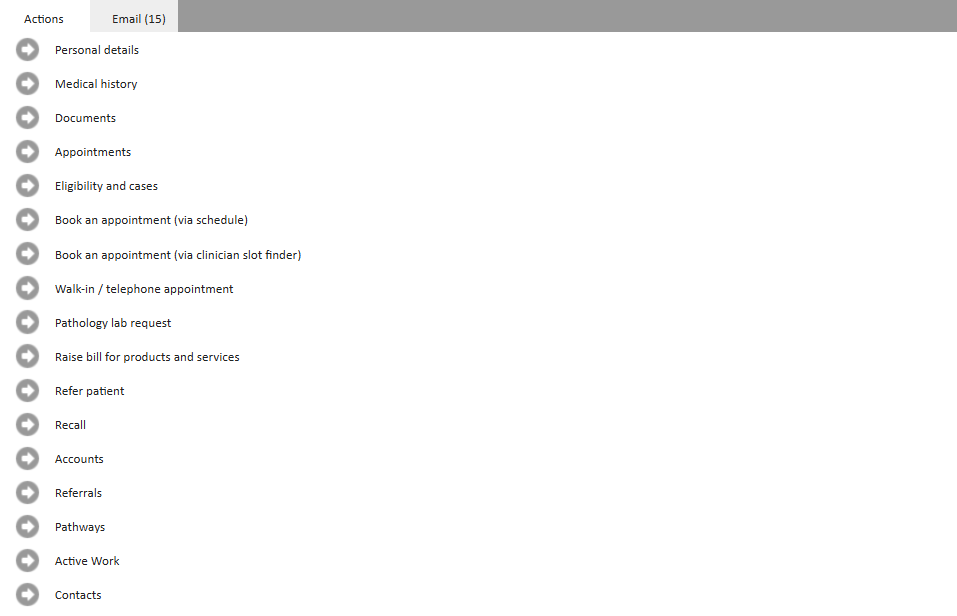 Personal Details
Personal Details
View or Edit patient demographic details such as name, contact details, default payer type. To learn more about patient's Personal Details, please see How to add a patient.
Medical History
View the medical history for the patient. To learn more about working with the medical history, please see Working with the Medical History.
Documents
View, create or modify patient documents. To learn more about the documents page, please see The Documents Page.
Appointments
View and access historical or booked appointments. To learn more about the appointments page, please see Understanding the Appointments page on a patient record.
Eligibility and Cases
View or create new cases and eligibility. To learn more about the Eligibility and Cases page, please see Patient Eligibility and Cases.
Book an Appointment
Book an appointment for the patient using:
- Side-by-side scheduler: Booking an Appointment: Side-by-side Scheduler.
- Slot Finder: Booking an Appointment via the Slot Finder in Meddbase.
- Walk-in/Telephone: Walk-in / Telephone Appointments.
Pathology lab Request
Raise a pathology lab request (outside the context of an appointment). To learn more about raising pathology lab requests, please see How to request and manage Pathology Results.
Raise bill for products and services
Raise a bill for the patient for products or services outside the context of an appointment. To learn more abut raising bills for products and services, please see Raise a bill for Products and Services.
Refer patient
Start the referral process for a patient. Please note, this can be used to create external referrals to 3rd parties, create an internal referral or create a Occupational Health referral if the setting is enabled.
To learn more about sending external referrals, please see Outbound Referrals to External Providers.
To lean more about creating internal referrals, please see Set up and Managing Incoming Referrals.
To learn more about occupational health referrals, please see Case Management: Referral creation - Occupational Health.
Recall
Create a recall for the patient. To learn more about recalls in meddbase, please see Recalls.
Accounts
View accounts for the patient. To learn more about the accounts page, please see Understanding the Accounts page - An overview
Referrals
View referrals that have been made for the patient, both incoming and outgoing referrals. Please note, Incoming referrals is the default view.
Pathways
View or start pathways for the patient. To learn more about pathways, please see Understanding Pathways.
Active Work
View all active work items associated with the patient.
Contacts
Create or view contacts for the patient.
Review Date
This article was last updated on 7th April 2025.